Fillable Components
Fillable components in PDF format allow users to input and interact with data directly within a PDF document. These components provide a convenient and user-friendly way to collect information, gather feedback, or create interactive forms.
CraftMyPDF's template editor supports various fillable components to enhance the user experience and enable efficient data entry. The following are the fillable components available in CraftMyPDF's template editor:
Textbox Component
The textbox component enables users to enter text or numeric values within designated fields. It is commonly used for collecting names, addresses, dates, or any other information that requires textual input.
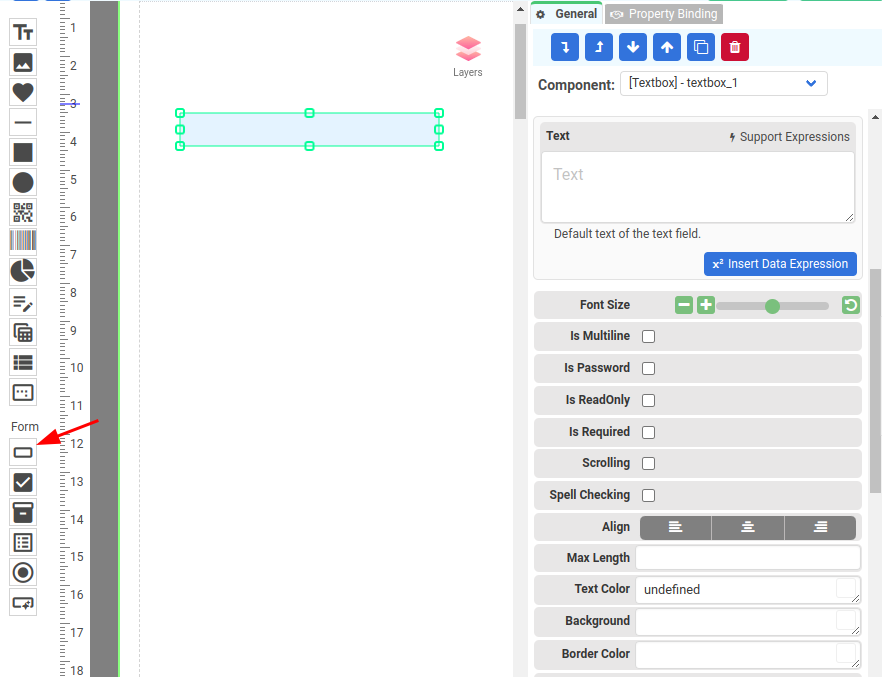
Checkbox Component
The checkbox component is an input element that allows users to select or deselect a single option. It represents a binary choice, typically referred to as a Boolean value, where the checkbox can be either checked (true) or unchecked (false).
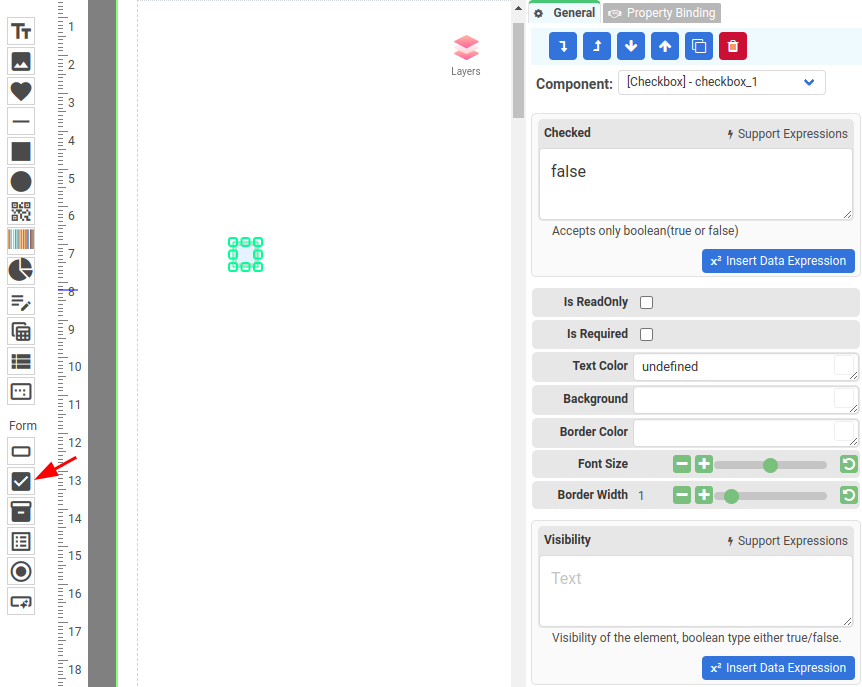
Dropdown Component
The dropdown component presents a list of options in a drop-down menu format. Users can select a single option from the provided list. It is useful for situations where a limited number of choices are available, such as selecting a country, state, or category from a predefined set.
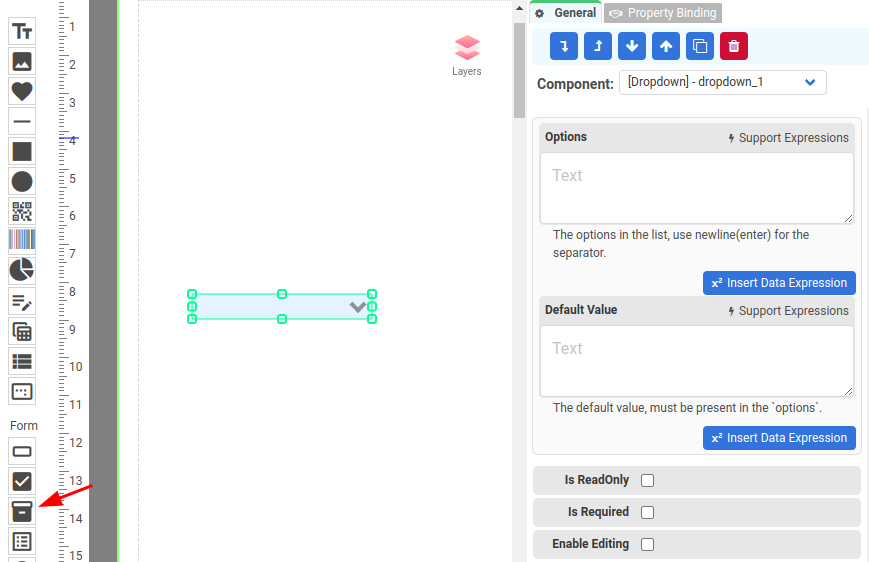
Option List Component
An option list component in PDF refers to a form field element that allows users to select one or more options from a predefined list. It is commonly used in interactive PDF forms to provide users with a set of choices for a specific question or category.
Option list components are widely used in various types of PDF forms, such as surveys, registration forms, order forms, and more. They provide a convenient and user-friendly way to capture and organize user input in a structured manner.
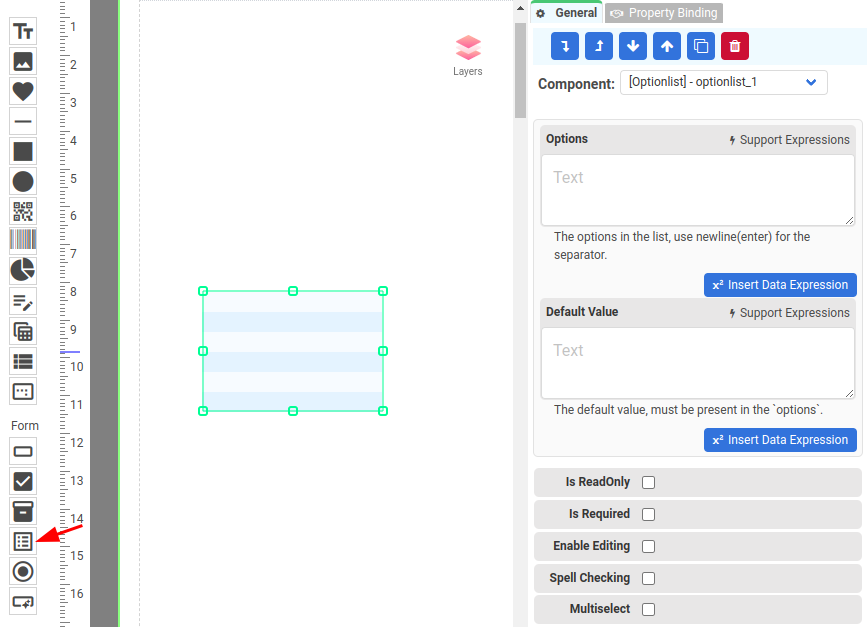
Radio Button Component
In the context of PDF forms, a radio button component is an interactive element that allows users to select one option from a predefined set of mutually exclusive choices. Each option is represented by a small circle or dot that can be either selected or deselected.
When a user clicks on a radio button, it gets selected, and any previously selected radio button within the same radio group gets deselected automatically. This behavior ensures that only one option can be chosen at a time from the group of radio buttons.
A radio group, also known as a radio button group, is a collection of related radio buttons that share the same group name. By assigning the same group name to multiple radio buttons, you create a logical association among them, indicating that they belong to the same group and only one option can be selected from that group.
In PDF forms, radio buttons are commonly used for questions that require a single choice, such as selecting a gender (Male/Female/Other) or a preference (Yes/No). The radio button group ensures that users can make only one selection from the available options, and the selected choice can be easily identified when the form is submitted or processed.
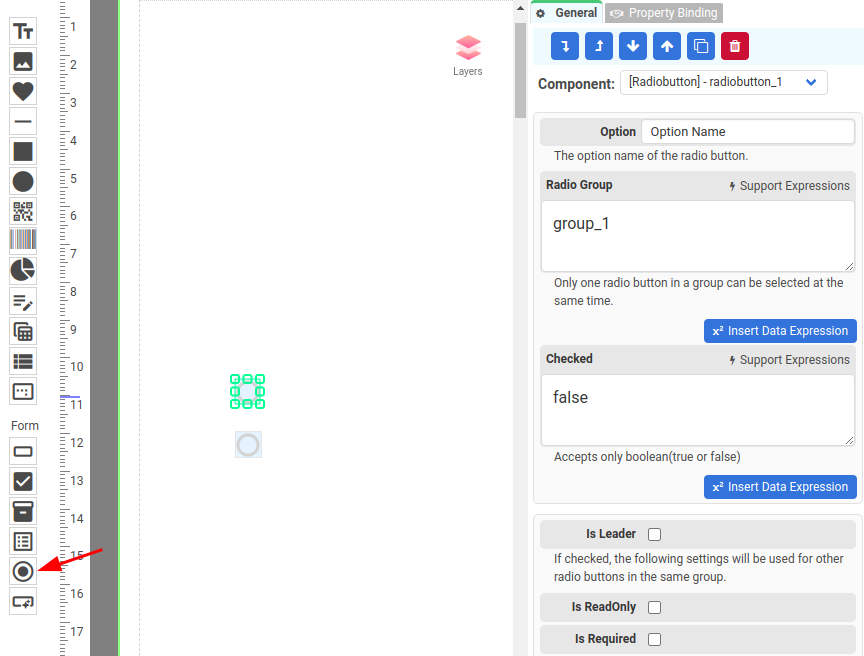
Button Component
The button component enables users to trigger actions within the PDF document. It can be used to submit a form, initiate calculations, or execute custom JavaScript functions (* Please note that not all PDF viewers support Javascript)
Buttons can provide interactivity and enhance the functionality of the PDF document.
Some of the Javascript functions are
- this.mailDoc: Save the PDF and send it as attachment
- this.submitForm: Submits the form to a specified URL
- this.print: Prints all or a specific number of pages of the document.
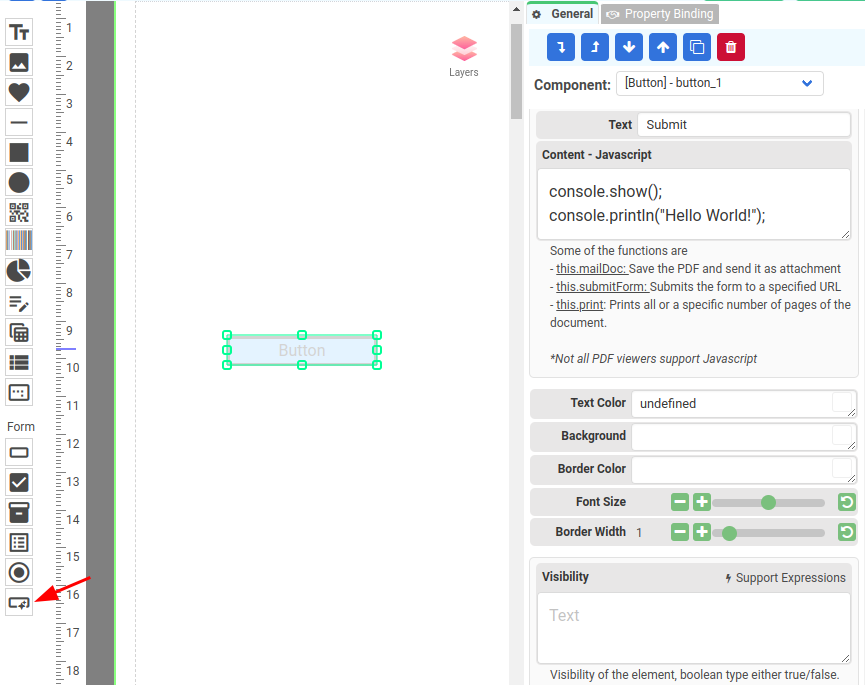
Signature Component
A signature component in a PDF is a designated area where digital or electronic signatures can be added to a document. This component is crucial for verifying the identity of the signatories and ensuring the document's integrity and authenticity.
Conclusion
CraftMyPDF's template editor provides a comprehensive set of fillable components, allowing users to create dynamic and interactive PDF forms. These components empower users to input data, make selections, and interact with the document seamlessly.
By using these fillable components, users can enhance the usability and functionality of their PDF documents for various purposes such as surveys, applications, feedback forms, and more.