Attach generated PDF in an email
The following is a Zap using CraftMyPDF app and Email by Zapier app to generate a PDF and send it as an email attachment:
Create PDF with CraftMyPDF
Step 1. Add an action and search for CraftMyPDF app and select the Create PDF action.
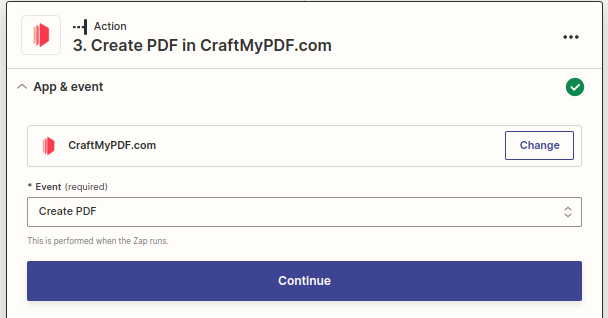
Step 2. Configure the settings for generating the PDF, such as the template, and any dynamic data you want to include.
Send outbound email with Email by Zapier app
Step 3. Add a new action and search for the Email by Zapier app as the next step in your sequence.
Step 4. Select the Send Outbound Email action.
Step 5. In Action, set up the email details, including the recipient's email address, subject line, and body content.
Step 6. Find the option to include attachments under Attachment, use the output from the CraftMyPDF action to specify the generated PDF file as the attachment.
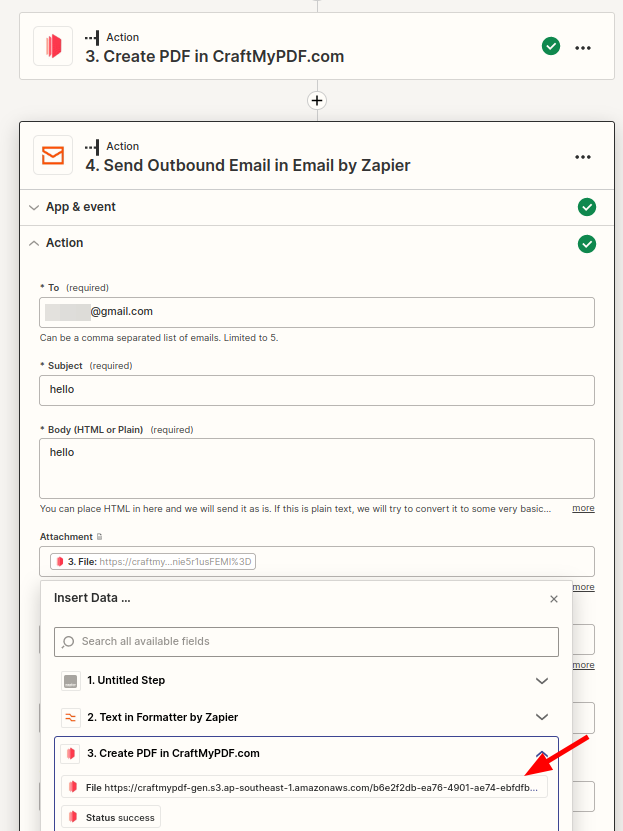
That's it! Once you've set up and activated the Zap, it will automatically generate a PDF using CraftMyPDF when the trigger event occurs. Then, it will send an email with the generated PDF attached using the Email by Zapier app.