AWS S3 Integration(BYOS)
We understand the importance of maintaining control over your data, which is why we offer Bring Your Own Storage (BYOS) option using AWS S3.
With this feature, any PDFs and images generated will be directly uploaded to your own S3 storage. This ensures that you have full control over how these files are accessed and used. We encrypt them using Advanced Encryption Standard 256 (AES-256) at rest, ensuring the confidentiality and integrity of your data throughout its life-cycle.
By default, we upload the generated PDFs and images to our Content Delivery Network (CDN), unless the export type is set to "file". However, if you have already configured Post Actions(S3 File Storage) in API Integration and prefer not to use our CDN, you can disable cloud upload by simply setting the parameter cloud_storage=0 in the API.
Note: This is a paid feature, kindly visit our pricing page to check if it is included in your plan - pricing page
Configure S3 Integration
The following are the steps to configure AWS S3 integration
Step 1: Navigate to API Integration tab
Step 2: Select Post Actions(S3 File Storage) tab
Step 3: Enter the following information
- Name: The name of the integration, it’s default to S3 Storage
- Bucket: AWS bucket name
- Is Active: Whether the integration is enabled
- S3 Region: The region of your S3 bucket, this is optional
- Access Key ID and Secret Access Key: The credentials used to authenticate and authorize access to AWS (Amazon Web Services) resources and services. Please grant the IAM user appropriate permissions, specifically the PutObject permission.
Step 4: Click on Update
Step 5: Generate a PDF or image and check your S3 bucket
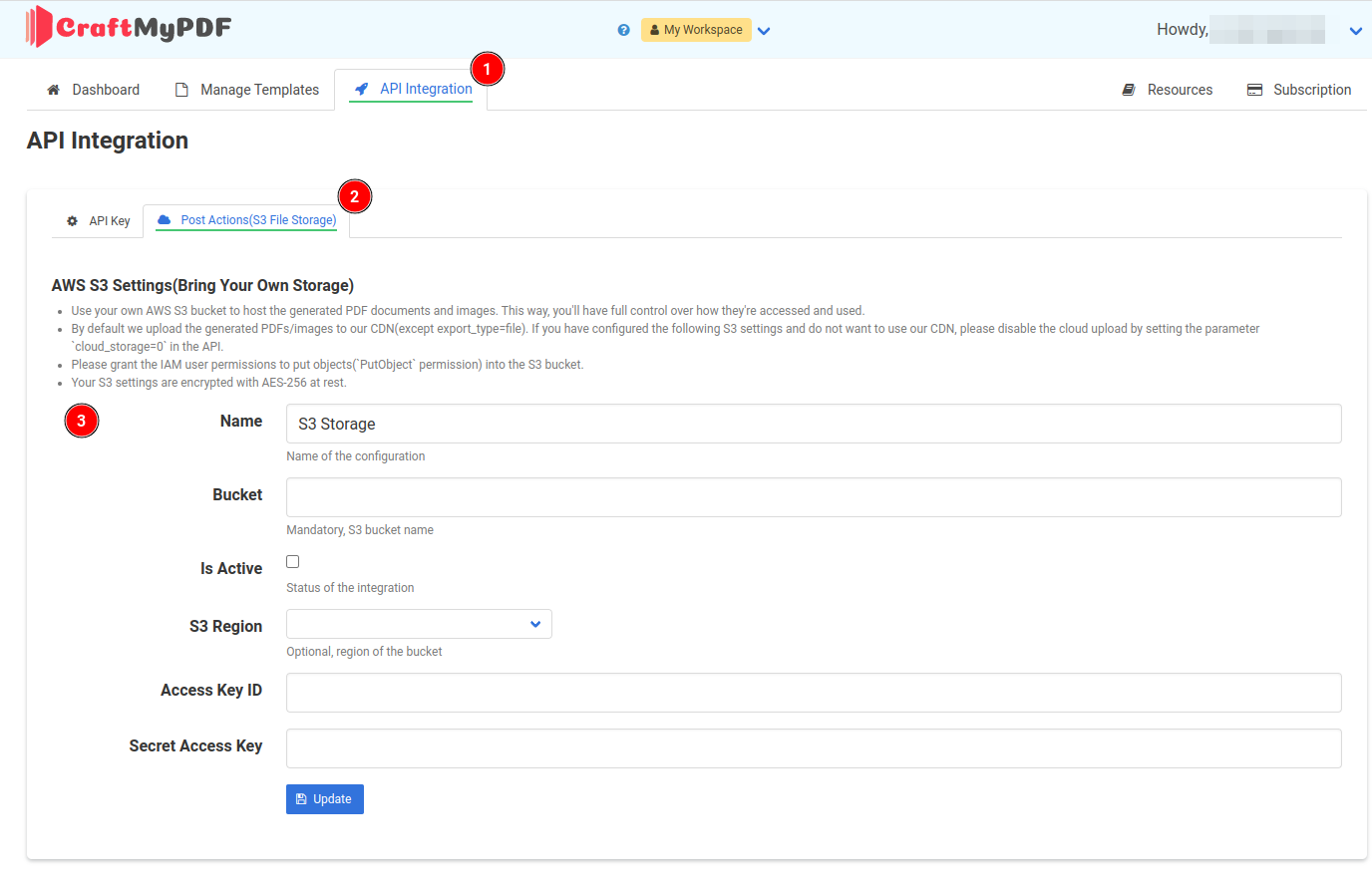
Example policy for the IAM user
The following example policy grants the s3:PutObject permission to the IAM user used in the integration.
{
"Version": "2012-10-17",
"Statement": [
{
"Sid": "VisualEditor0",
"Effect": "Allow",
"Action": "s3:PutObject",
"Resource": "arn:aws:s3:::your-aws-bucket*"
}
]
}